
DOWNLOAD ALL MATERIALS BEFORE PROCEEDING
CURRENTLY ONLY WORKS WITH UNITY 2019.4.40f1 & WWISE 2019.2.15.7667

Install Unity
1. Download & install the Unity Hub at http://unity.com/
2. Install Unity 2019.4.40f1

Create 3dGameKitWwise Project
3. Create a new Unity project using the 3d template, call it something like “3dGameKitWwise” and save it in your favorite file location
4. Once the project is open navigate to the Asset Store found under the Window menu
5. Search for "3d Game Kit" in the Unity Asset Store. Download and import it into your project, approving any popups (this can take a while).

Open first 3d Game Kit scene and fix possible errors
6. Once complete you can find and open the Level1.scene by going to "Assets\3dGameKit\Scenes\Gameplay" in the Project window
7. You might now have error messages in the Console, to fix them go to Window->Package Manager and install/update Cinemachine & PostProcessing
8. Try playing 3dGameKit to see if will run by pressing Play button, once successful you can close Unity
9. Download "3dGameKitWwise_WwiseProject.zip" from this website and unzip the contents into the 3dGameKitWwise Unity project folder.

Install Wwise
10. Download & install the Wwise Launcher at http://www.audiokinetic.com/
11. Install Wwise 2019.2.15.7667. You only need to select the Authoring tool at this time, also no plugins are needed for this project
12. In the Wwise Launcher go to the Unity tab and choose "Integrate Wwise Into Project..." for the 3dGameKitWwise Unity project

Integrate Wwise Into 3dGameKitWwise Project
13. You will need to update Wwise to integrate it into the project, press "Modify Wwise..."
14. This will take you back to Wwise install screen with all of the necessary packages and platforms already selected, press "Modify" and again you don't need to install plugins
15. Once that has completed successfully, press "Add WWise to 3dGameKitWwise"
16. Next set the Wwise Project Path by navigating to your Unity project and into the 3dGameKitWwise_WwiseProject folder to select the "3dGameKitWwise_WwiseProject.wproj" file
17.Press the "Integrate" button to integrate Wwise into the Unity project

Generate Wwise Soundbank
18. Once complete open the "3dGameKitWwise_WwiseProject.wproj" session in Wwise. It may ask to update the project, press "Yes"
19. Go to the Soundbank layout and generate the soundbank choosing PC or MAC depending on the platform
20. Close Wwise
21. PC ONLY - Unzip 3dGameKitWwise_Assets.zip and copy the Assets folder into the Unity project folder making sure to overwrite all files
22. MAC ONLY - Unzip 3dGameKitWwise_Assets.zip and copy the Assets folder into the Unity project folder using the Terminal command Ditto:
"ditto sourcefolder destinationfolder" (drag the folders into terminal)
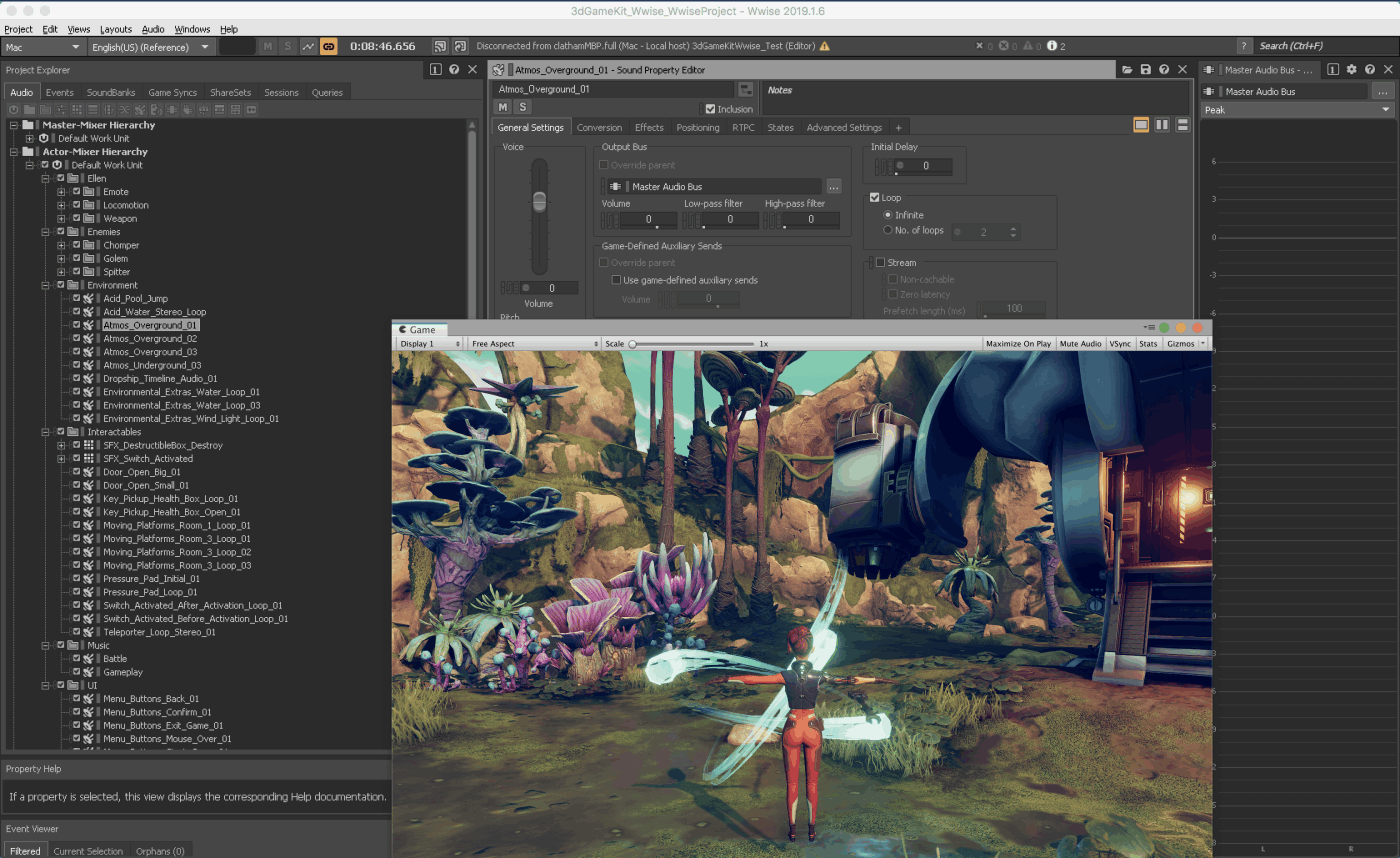
Play and Test 3dGameKitWwise
23. Open Unity and test Level1.scene. Hit play in Unity to test project and hear audio from Wwise.
24. You can remotely connect Wwise in realtime to profile the audio playing in the game
HIRE US FOR YOUR GAME!
[email protected]
FOLLOW ENGINE AUDIO